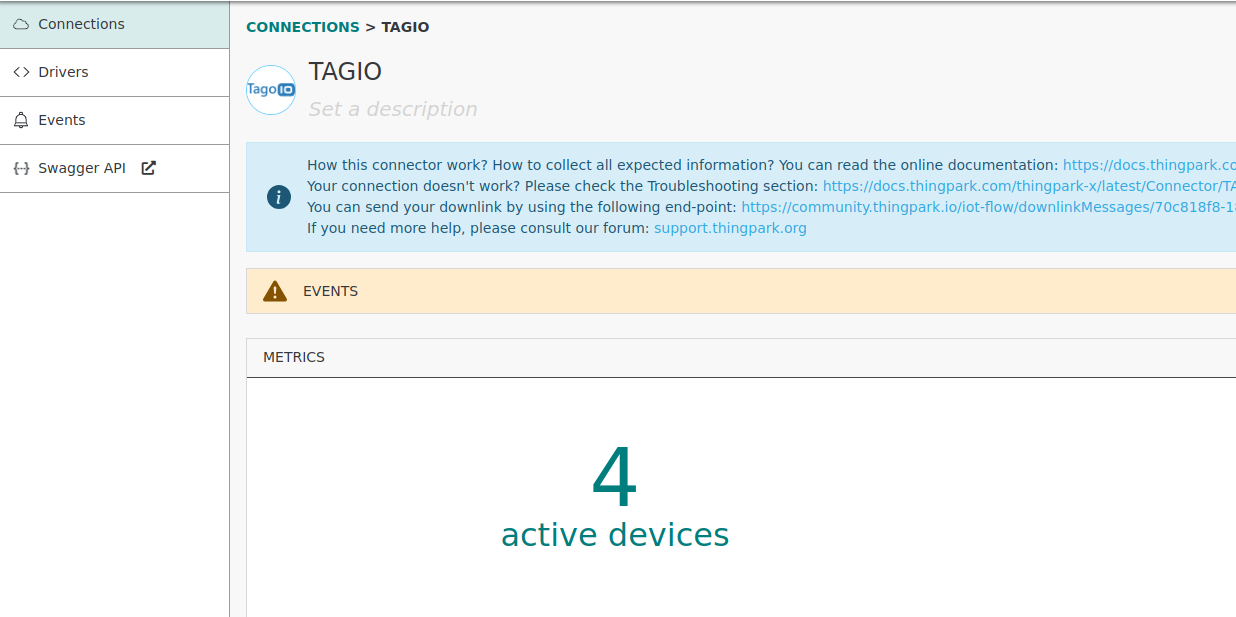Connection
Create a new connection
- From ThingPark Enterprise Connections menu, clicking on the Add connection button on the top-right corner.
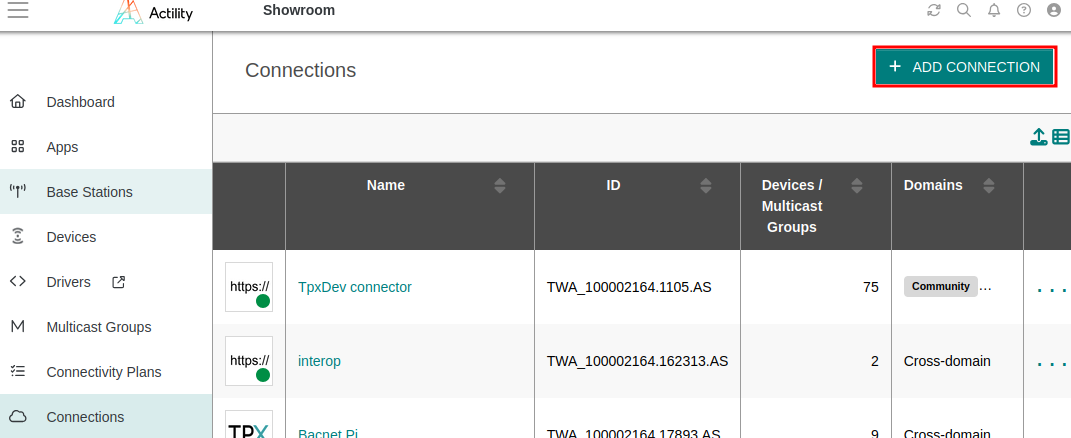
- Select the connection type ThingPark X IoT-Flow to be redirected to the connection creation screen of ThingPark X IoT-Flow UI
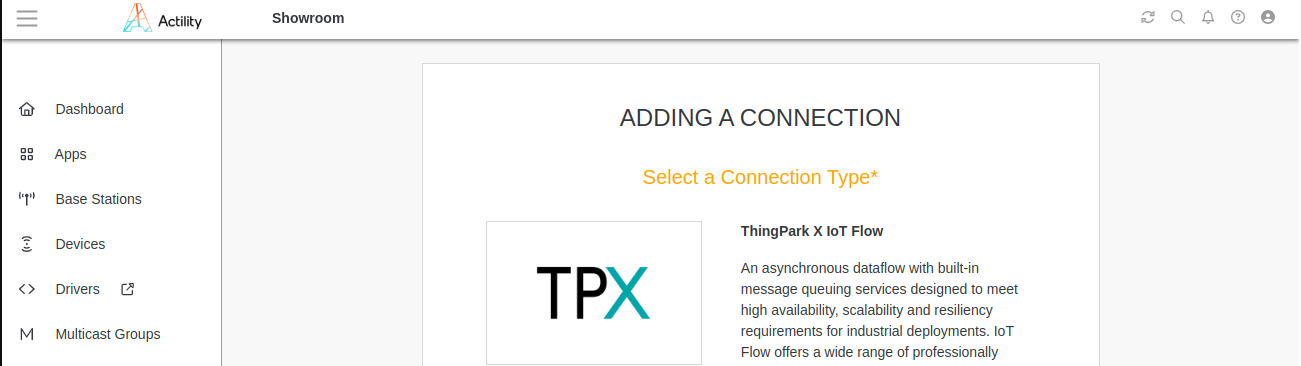
- Select the desired connector to create your connection instance.
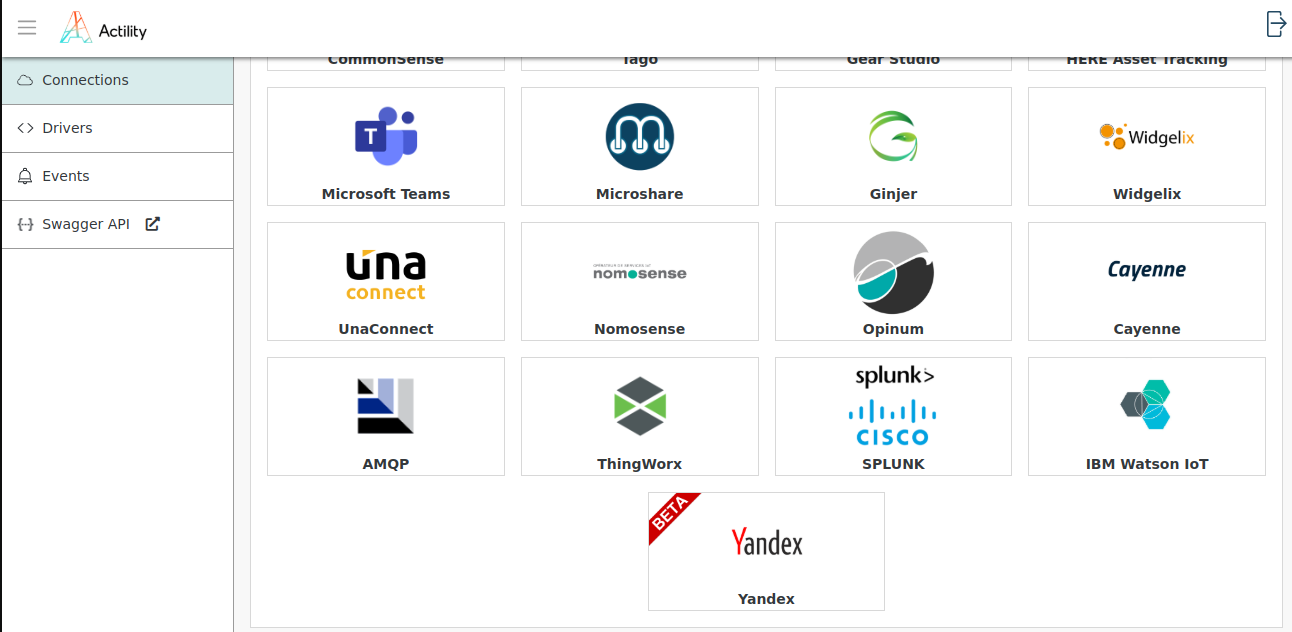
Note
Connectors flagged as BETA are functional but haven’t been widely used in production yet. Minor limitations or bugs might occur during usage.
- Complete the information required for the selected connector.
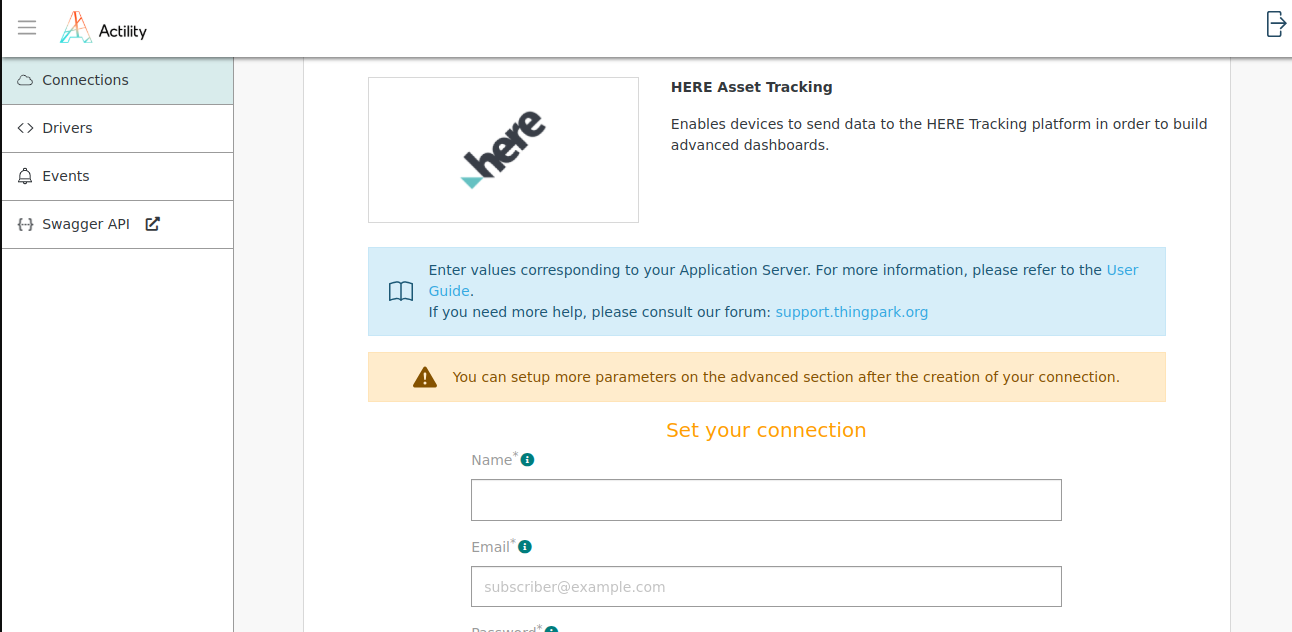
- Mandatory parameters are marked with a ‘*’ .
- Detailed information about connector’s parameters is available in the Connectors section of this online documentation.
- Click on Create to submit your form. A toaster will confirm successful creation of the connection, and the connection detailed view is opened.
The newly created connection is now visible in the connections list of the TP X IoT Flow UI. It also appears in the connection list of TPE UI.
Modify a connection
From ThingPark Enterprise Connections menu, select an application with the ThingPark X logo.
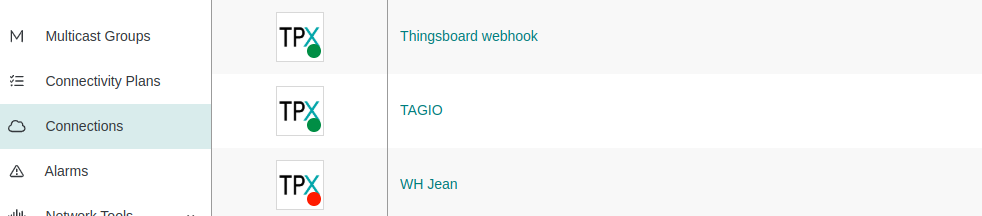
In the application detailed view, click on Open ThingPark X IoT Flow to access TP X IoT-Flow UI.
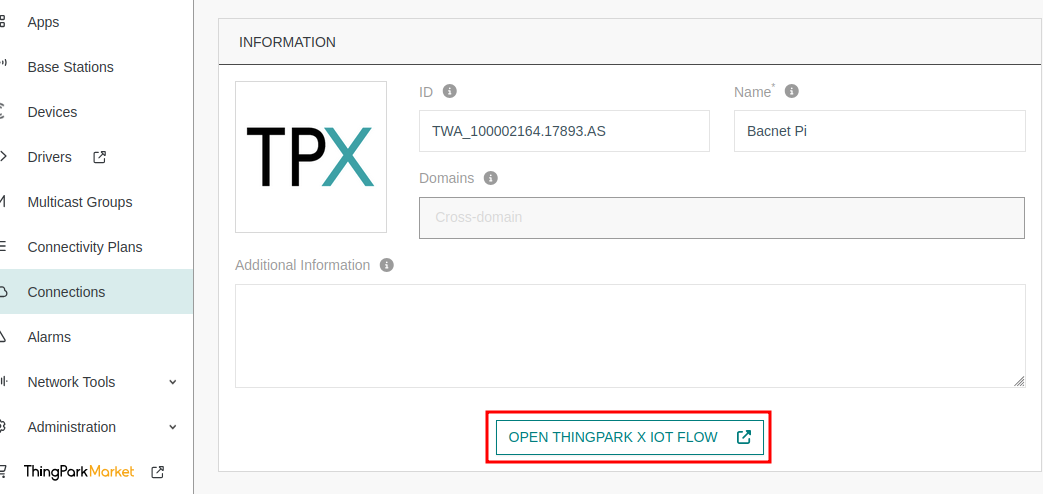
The user is automatically redirected to the connection detailed view oin ThingPark X IoT Flow UI.